|
No video signal from your Xbox through our CSV-955A? Don't worry; your Xbox is probably not configured correctly. This guide will take you through the process step-by-step so you can enjoy the full benefits of your CSV-955A video converter.
The steps are:
|

| |
|
The process in more detail: | ||
|
The DataPro CSV-955A is designed to handle high-definition 480p, 720p, and 1080i signals. However, by default the Xbox will only output in standard-definition 480i. So we need to change the Xbox's video output mode to something that the CSV-955A supports. Unfortunately, Microsoft does not allow the user to enable these high-definition output modes while the Xbox is connected through a composite video (yellow RCA) or s-video cable. You must connect an Xbox component video cable to your Xbox. (This cable is not included with the CSV-955A.) | ||

|
If you have a monitor capable of handling YCbCr component input, connect the component cables from your Xbox to that monitor. If you do not have such a monitor, you can connect the green RCA connector from the component cable the composite input (yellow RCA) found on most televisions. The signal will appear in greyscale, but this is okay for our setup purposes. Now turn on the Xbox. You should see the Xbox "flubber" boot-up video, and then the main menu screen. If you do not see any video, make sure you are not trying to connect to a monitor expecting progressive scan (YPbPr) input. | |
|
Navigate to the Settings menu, then the Video menu. You should now see the 480p, 720p, and 1080i options. If you do not see these options, make sure you are using the component video cable and have the latest dashboard version. Select 480p, press A, and select Yes. You may also choose to enable 720p and/or 1080i depending on your monitor support. Now back out to the main menu. Hold both the left and right triggers down, and press in on both thumbsticks. Your Xbox will change to 480p output immediately. Your Xbox is now ready to work with the DataPro CSV-955A. |
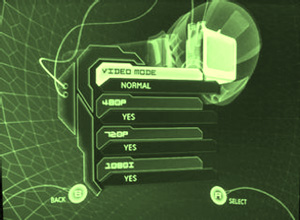
| |
|
After changing to 480p output, your video signal may become garbled or disappear completely. This is normal; you can shut down the Xbox, or reconnect the video through the CSV-955A now. Should you need to use the Xbox with a yellow RCA composite television, simply use the Xbox's original standard-definition cable. The Xbox will remember to use progressive scan whenever the component cable is connected. | ||
|
||






