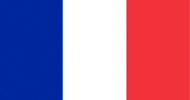USB 3.1 Type-C (sometimes abbreviated as USB-C) has been making headlines with its radical redesign of the ubiquitous USB connector, and intriguing new features. Where did it come from? Where is it going? And how can you make use of it? Read on!
USB 3.1 Type-C (sometimes abbreviated as USB-C) has been making headlines with its radical redesign of the ubiquitous USB connector, and intriguing new features. Where did it come from? Where is it going? And how can you make use of it? Read on!
Index:
Information about USB-C:
- What is USB-C?
- What does Type-C look like?
- What are the advantages of Type-C?
- What's the difference between USB 3.1 and Type-C?
- What is required to use USB-C's 100W charging capability?
- Did Apple invent USB-C?
- Does USB-C support kernel-mode debugging?
- What's the difference between USB 3.0, USB 3.1 Gen 1, and USB 3.1 Gen 2?
- What is USB 3.2?
Adapting USB-C to other formats:
- What is USB-C Alt Mode?
- What USB devices can I use with a USB-C port?
- How can I use a USB-A peripheral with my device that has a USB-C port?
- How does Thunderbolt 3 over USB-C work?
- Does Thunderbolt 3 require a special cable?
- Can I use a USB-C cable for Thunderbolt 3?
- Can I convert USB-C to DisplayPort?
- Can I use MHL over USB-C?
- Can I convert USB-C to HDMI?
- What are the advantages of USB-C headphones?
More USB Information:
- USB Info - An overview of USB
- USB 3.0 Guide and FAQ - Now known as USB 3.2 Gen 1
- USB4 Guide and FAQ - Info about the newest USB version
What is USB-C?
USB Type-C (or USB-C) is a physical USB connector format introduced alongside the USB 3.1 spec in late 2014. Truly embracing the "Universal" part of Universal Serial Bus, it is intended to eventually replace all current USB connectors, including the traditional USB-A connector, USB-B, and Micro-B.
What does Type-C look like?
A Type-C connector is about the size of a Micro-B connector, and can be identified by its rounded sides and hollow center. This can be differentiated from Micro-B, which has a tapered shape, or Apple's Lightning connector which is solid with contacts on the outside.
USB Type-C Port Marking
USB-C ports will usually be accompanied by a label that indicates their capabilities, and whether the port supports USB Power Delivery (PD). Here are some of the most common ones:
USB-C ports will usually be accompanied by a label that indicates their capabilities, and whether the port supports USB Power Delivery (PD). Here are some of the most common ones:
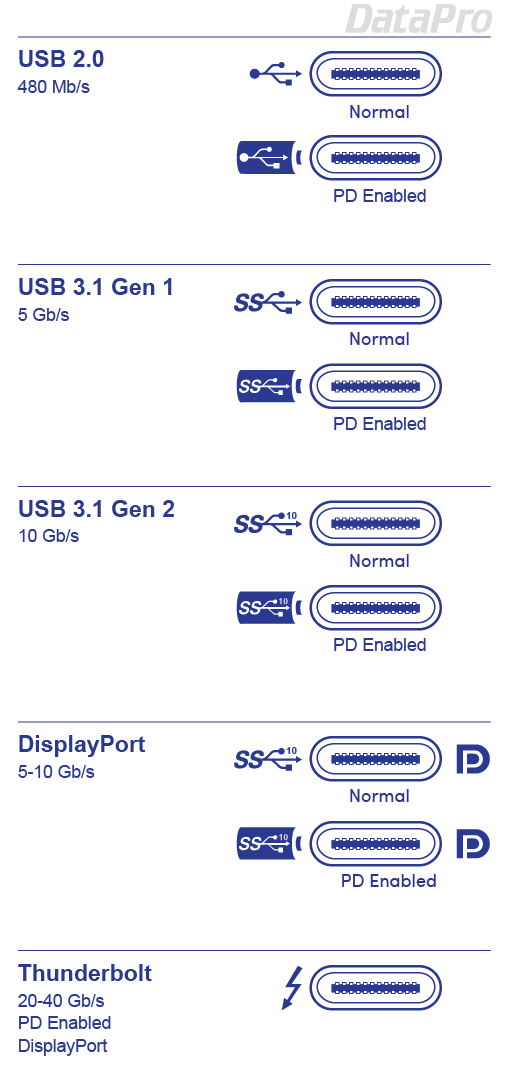
What are the advantages of Type-C?
There are a couple of physical advantages to using the Type-C format. First, the plug is orientation-free (there is no "up" side of the connector - it can be plugged in either way), and connections between Type-C devices are direction-free (either end of the cable can be plugged into either device). The connector is designed to be very compact compared to Type-A and Type-B connectors, and more durable than Micro-B, having been designed for upwards of ten thousand cycles (insertion and removals) of use. In terms of functionality, Type-C cables can take full advantage of USB 3.1's 10Gbps transfer rate and maximum power transfer of up to 20V 5A (100W) - more than enough to charge a laptop or power a monitor. Microsoft has also announced that Windows 10 will support direct connection and data transfer between computers using Type-C.What's the relationship between USB 3.1* and Type-C?
Though released in tandem, and complementary to each other in many ways, the two specs are separate, with USB 3.1 defining the software and electrical protocols and Type-C defining the physical characteristics of a new connector and cable. Each can still be used independently of the other. For example, USB 3.1 is capable of operating at full speed (10Gbps) over a standard USB 3 cable, and a Type-C cable can be used as a physical format for other specs (such as USB 2.0, DisplayPort, MHL, Thunderbolt and more).*Since renamed to "USB 3.1 Gen 2."
What is required to use USB-C's 100W charging capability?
USB's new high-power capability is conferred by a portion of the spec called Power Delivery (or PD) 2.0. Because it deals with the routing of potentially damaging amounts of power between devices, its requirements are fairly strict. Each device must support USB 3.1 and PD 2.0, and the level of its power output varies by cable type. The full 100W output requires a USB 3.1 Powered B or Type-C cable. When determining if your devices meet this standard, check for maximum output from the device supplying power.Did Apple invent USB-C?
USB Type-C was created by a coalition of companies under the banner of the USB Implementation Forum, of which Apple is a member. In March 2015, Apple was the first to announce a laptop with a Type-C port, referring to it as "USB-C." Although Type-C has superficial similarities to Apple's Lightning connector, they are in fact very different on a technical level.
Does USB-C support kernel-mode debugging?
Yes! USB Type-C is ideal for debugging due to its high bandwidth, large number of available pins, and orientation and direction-free design. USB-C debugging depends on hardware support from the sink device (typically phones and other devices without a dedicated debug port), but will work with a standard USB-C cable.What's the difference between USB 3.0, USB 3.1 Gen 1, and USB 3.1 Gen 2?
Officially, "USB 3.1 Gen 1" is synonymous with "USB 3.0" and they may be used interchangeably. USB 3.1 Gen 2 is the portion of the USB 3.1 spec that allows for 10Gbps data transfer.When specifically referring to speed, the USB-IF has indicated that people should use "SuperSpeed USB" and "SuperSpeed USB 10Gbps."
What is USB 3.2?
USB 3.2 is a new version of the USB spec, announced in July of 2017 by the USB Promoter Group. It allows two devices with USB 3.2 compatible chipsets to communicate at 20Gbps over a standard USB-C cable, as opposed to the previous limit of 10Gbps with USB 3.1, or 5Gbps with USB 3.0.To achieve their orientation-free design, USB Type-C connectors have two mirrored sets of 12 pins, of which USB 3.1 only uses one side. USB 3.2 makes use of both set of pins to double the bandwidth of the connection, similar to how Thunderbolt 3 works.
What is a USB Type-C Alternate Mode?
Alternate Mode (sometimes abbreviated Alt Mode) is a feature of USB-C that allows the physical jack to carry other types of video and data signals without the need for conversion.Current USB Type-C alt modes include:
- Thunderbolt
- DisplayPort
- HDMI
- MHL
- Analog audio
What USB devices can I use with a USB-C port?
All of them! USB 3.1 is fully backwards-compatible with existing USB devices. All you need to do is adapt the physical connector. Adapters are available to convert attached USB cables to Type-C, and removable cables can simply be replaced with their Type-C equivalent.How can I use a USB Type-A peripheral with my device that has a USB-C port?
You can easily connect a USB Type-A device to a USB-C port using a passive USB-C to USB-A adapter like our part 1676-U.
How does Thunderbolt 3 over USB-C work?
Thunderbolt 3 is a protocol that uses the physical USB Type-C connector, but can also support displays, networking, high-speed storage, and more. To use it, you'll need a computer with a Thunderbolt 3 port. These look nearly identical to a regular USB Type-C port, but with the addition of the Thunderbolt "lightning bolt" logo next to it. You will also need an accompanying Thunderbolt 3-compatible device such as a hub, monitor, or external hard drive. While Thunderbolt 3 ports will also be able to act as regular USB-C ports, a USB-C port will not support Thunderbolt 3 devices. Also of note, while Thunderbolt 3 will work with a standard USB Type-C cable, a special Thunderbolt-certified cable is necessary to achieve full 40Gbps throughput.Does Thunderbolt 3 require a special cable?
Thunderbolt 3 will work with a regular USB Type-C cable, however it will only achieve 20Gbps throughput. Purpose-built Thunderbolt 3 cables will allow it to reach its full advertised speeds of up to 40Gbps.Can I use a Thunderbolt 3 cable for USB-C?
Yes but with some caveats. Thunderbolt 3 cables over 18" (0.5m) tend to be "Active," which is to say they contain circuitry that helps regulate data transfer. This will interfere with the USB signal, reducing its maximum speed to 5Gbps.Can I convert USB-C to DisplayPort?
The physical connector for USB-C supports data formats other than than USB -- these other formats are called "Alt Modes." The DisplayPort Alt Mode was one of the first announced for USB-C, and most devices with a USB-C port will support it, allowing you to adapt USB-C to DisplayPort with a simple passive cable or dongle. DisplayPort has one of the highest performance video Alt Modes - supporting up to 8K resolution at 60Hz.Can I use MHL over USB-C?

Can I adapt USB-C to HDMI?
As with many USB-C features, yes, but the ease of doing so depends on the device. The vast majority of computers can use one of a number of widely available USB-C to HDMI converters. Something to check for is whether your device and adapter support HDMI 1.4 or HDMI 2.0.HDMI Alt Mode currently operates using HDMI 1.4, supporting resolutions up to 4K @ 30Hz.
What are the advantages of USB-C headphones?
Sound is stored in a digital format on computers, phones, and other computing devices. To hear audio via speakers or headphones, it must be converted to an analog signal via a component called a Digital-to-Analog Converter (DAC). Nearly any device with a headphone jack will have one of these inside it somewhere.USB-C headphones can work in one of two basic ways, essentially having to do with where the DAC is located. Each of these methods has different pros and cons.
One method is to stick with the classic design and locate the DAC inside the device, but eliminate the headphone jack. In this scenario the headphones use two multipurpose pins (SBU-1 and SBU-2) inside the Type-C connector (pictured below) to output a traditional analog signal. This setup avoids complexity in the headphone design, is easy to adapt back to standard 3.5mm (headphone) jack with a passive converter, and can optionally provide power to the headphones for additional features such as active noise canceling.
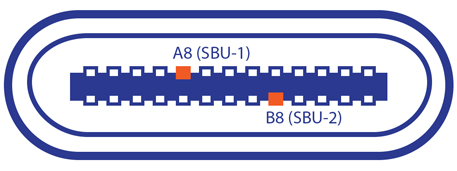
The second method is to eliminate the DAC from the device entirely, and move it to the headphones. In this case the headphones connect to the device as a standard USB peripheral, receiving data through the Type-C port, and convert it via an onboard DAC. The biggest advantage is for the host device, as this frees up interior space for other purposes. For the user, this allows for some flexibility in adjusting the quality of the conversion via sample rate and bit depth. However it is more complicated to convert to a traditional headphone jack, if so desired, and adds complexity and weight to the headphones. As both a pro and con, locating the DAC in the headphones ties it to their level of quality, meaning a cheap pair of headphones may perform worse over USB-C than their equivalently-priced counterpart connected via a traditional 3.5mm headphone jack.
Looking for more information?
This article is part of a series about USB. Should you have any questions, or if you're looking for a specific solution, feel free to contact our Sales department.
Check out some of our other popular tech guides for even more information:
This article is part of a series about USB. Should you have any questions, or if you're looking for a specific solution, feel free to contact our Sales department.
Check out some of our other popular tech guides for even more information: