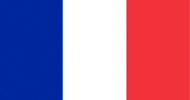What is DVI?
DVI stands for (D)igital (V)ideo (I)nterface.DVI is a popular form of video interface technology made to maximize the quality of flat panel LCD monitors and modern video graphics cards. It was a replacement for the short-lived P&D Plug & Display standard, and a step up from the digital-only DFP format for older flat panels. DVI cables are very popular with video card manufacturers, and most cards nowadays include one or two DVI output ports.
In addition to being used as the standard computer interface, the DVI standard was, for a short while, the digital transfer method of choice for HDTVs and other high-end video displays for TV, movies, and DVDs. Likewise, even a few top-end DVD players have featured DVI outputs in addition to the high-quality analog Component Video. The digital market has now settled on the HDMI interface for high-definition media delivery, with DVI being more exclusive to the computer market.
Index:
- What is DVI?
- What are the DVI Formats?
- What are single and dual links?
- Are Single-Link and Dual-Link DVI cables compatible?
- How far does DVI go?
- How do I know which cable DVI to use?
- What is an M1/P&D/30-Pin DVI connector?
- What DVI cable do I need for a 144Hz monitor?
- How do I connect DVI to VGA?
- How do I connect DVI to HDMI?
- How do I connect DVI to DisplayPort?
- How to recognize a DVI Cable
- DVI Connector Guide
- List of DataPro DVI Products
What are the DVI Formats?
DVI comes in three main formats. DVI-I, which includes pins for both analog and digital signals. DVI-D, which includes only enough pins for a digital signal. And DVI-A, which carries only an analog signal. Of these, DVI-D is the most commonly seen male connector, and DVI-I is the most common female connector, due to its ability to accommodate all other formats.Note: Many equipment manufacturers will use DVI ports with all available pin holes open. This does not necessarily mean that the port supports both analog and digital signals via DVI-I. It is a precautionary measure to prevent pins breaking off if the wrong type of cable is inserted. Verify the DVI format of the port from the label, manual, or manufacturer.

DVI-D - True Digital Video
DVI-D cables are used for direct digital connections between source video (namely, video cards) and LCD monitors. This provides a faster, higher-quality image than with analog, due to the nature of the digital format.All video cards initially produce a digital video signal, which is converted into analog at the VGA output. The analog signal travels to the monitor and is re-converted to a digital signal. DVI-D eliminates the analog conversion process and improves the connection between source and display.
DVI-A - High-Res Analog
If you are connecting a DVI computer to a VGA monitor, this is the cable you want. DVI-A are used to carry a DVI signal to an analog display, such as a CRT monitor or budget LCD. The most common use of DVI-A is connecting to a VGA device, since DVI-A and VGA carry the same signal. There is some quality loss involved in the digital to analog conversion, which is why a digital signal is recommended whenever possible.
DVI-I - The Best of Both Worlds
DVI-I cables are integrated cables which are capable of transmitting either a digital-to-digital signal or an analog-to-analog signal. This makes it a more versatile cable, being usable in either digital or analog situations.Like any other format, DVI digital and analog formats are non-interchangeable. This means that a DVI-D cable will not work on an analog system, nor a DVI-A on a digital system. To connect an analog source to a digital display, you'll need a VGA to DVI-D electronic converter.To connect a digital output to an analog monitor, you'll need to use a DVI-D to VGA converter.
What are single and dual links?
The Digital formats are available in DVI-D Single-Link and Dual-Link as well as DVI-I Single-Link and Dual-Link format connectors. These DVI cables send information using a digital information format called TMDS (transition minimized differential signaling). Single link cables use one TMDS 165Mhz transmitter, while dual links use two. The dual link DVI pins effectively double the power of transmission and provide an increase of speed and signal quality;i.e. a DVI single link 60-Hz LCD can display a resolution of 1920 x 1200, while a DVI dual link can display a resolution of 2560 x 1600.Are Single-Link and Dual-Link DVI cables compatible?
In most cases, a Dual-Link cable can be used in place of a Single-Link cable, but not the other way around. The same goes for DVI-I cables in place of DVI-D cables.When using a Dual-Link cable for Single-Link applications, or a DVI-I cable in place of DVI-D, the limiting factor will be the number of pins available on the female connector.
How far does DVI go?
The official DVI specification mandates that all DVI equipment must maintain a signal at 5 meters (16 feet) in length. But many manufacturers are putting out much stronger cards and bigger monitors, so the maximum length possible is never exact.Although the mandated DVI spec is 5 meters, we do carry cables up to 25 feet, and have successfully extended them even longer than that (although results do vary depending on hardware). For guaranteed signal quality on long runs, you should consider using a powered DVI signal booster.
There is a common misconception regarding digital video cables, which is the belief that an "all digital" signal is an either-or result: either the cable works, or it doesn't. In reality, while there is no signal degradation in digital video like there is with analog, cable quality and length can make a difference in your picture.
When a DVI run is unstable, you may see artifacts and "sparkling" pixels on your display; further degradation tends to flicker out or shake, and the ultimate sign of loss is a blank display. In-house tests on varying equipment have produced strong signals up to 9 and 10 meters long. Tests at 12 meters generally resulted in signal noise and an unusable image on the display, and anything longer rendered no image at all.
Keep in mind that when using DVI-I cables at extensive lengths, you may not be seeing a digitally-clear image on your screen. Because analog has a much longer run, your display may auto-switch once the digital signal is too weak. For this reason, long runs are best done with VGA (for analog)or HDMI (for digital). If you have no option other than DVI, make sure you're getting the best image by using DVI-D cables and verifying that your display is set to digital input.
How do I know which DVI cable to use?
Determining which type of DVI cable to use for your products is critical in getting the right cable the first time. Check both of the female DVI plugs to determine what signals they are compatible with.- If one or both connections are DVI-D, you need a DVI-D cable.
- If one or both connections are DVI-A, you need a DVI-A cable.
- If one connection is DVI and the other is VGA, and the DVI is analog-compatible, you need a DVI to VGA cable or a DVI/VGA adaptor.
- If both connections are DVI-I, you may use any DVI cable, but a DVI-I cable is recommended.
- If one connection is analog and the other connection is digital, there is no way to connect them with a single cable. You'll have to use an electronic converter box, such as our analog VGA to digital DVI/HDMI converter.
What is an M1/P&D/30-Pin DVI connector?
If the connector is wider than a standard DVI connector, it may be a VESA Plug and Display connector, or P&D. These 30-pin DVI style connectors, often referred to as M1 connectors are typically found as projector breakout cables, where they carry both an analog or digital video signal, and data such as USB.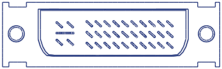
What DVI cable do I need for a 144Hz monitor?
A Dual-Link DVI-D cable is capable of a maximum throughput of 144Hz at 1080p. Alternately, you can use a DisplayPort or HDMI cable.How do I connect DVI to VGA?
This depends on what connectors your source and display have:DVI Source to VGA Monitor:
-
DVI-I Source: You need a DVI to VGA adapter. We carry these as both an Adapter and a Cable.
-
DVI-D Source: You'll need a DVI-D to VGA Video Adapter.
VGA Source to DVI Monitor:
-
We have two options for this. You'll need either a VGA to HDMI/DVI Converter or a DualHead2Go VGA to Dual DVI/HDMI Converter.
How do I connect DVI to HDMI?
DVI can be passively converted to HDMI with just a cable or adapter. Such as our part 1163.How do I connect DVI to DisplayPort?
It's possible to adapt a DisplayPort source to a DVI display using a DisplayPort to DVI adapter such as our 1171-D.How to recognize a DVI Cable
There are two variables in every DVI connector, and each represents one characteristic.The flat pin on one side denotes whether the cable is digital or analog:
- A flat pin with four surrounding pins is either DVI-I or DVI-A
- A flat pin alone denotes DVI-D
- Two separated 9-pin sets (rows of 6) for a single-link cable
- A solid 24-pin set (rows of 8) for a dual-link cable
- A separated 8-pin and 4-pin set is for DVI-A.
DVI Connector Guide
DVI-I Single-Link
(Digital & Analog)

Two sets of nine pins and four contacts around the blade
(Digital & Analog)

Two sets of nine pins and four contacts around the blade
DVI-D Single-Link
(Digital Only)
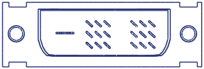
Two sets of nine pins, and a solitary flate blade.
(Digital Only)
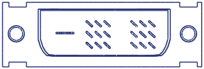
Two sets of nine pins, and a solitary flate blade.
DVI-A
(Analog Only)
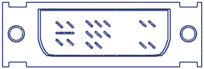
One set of eight pins and one set of four pins, with four contacts around the blade
(Analog Only)
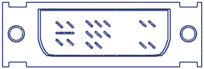
One set of eight pins and one set of four pins, with four contacts around the blade
DVI-I Dual-Link
(Digital & Analog)
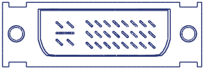
Three rows of eight pins and four contacts around the blade
(Digital & Analog)
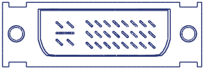
Three rows of eight pins and four contacts around the blade
DVI-D Dual-Link
(Digital Only)
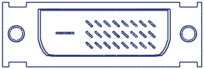
Three rows of eight pins and a solitary flat blade
(Digital Only)
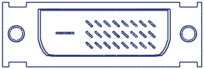
Three rows of eight pins and a solitary flat blade
M1/P&D/30-Pin DVI
(Analog, Digital, & Data)
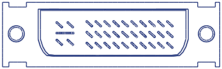
Three rows of ten pins and four contacts around the blade
(Analog, Digital, & Data)
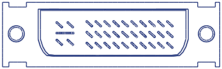
Three rows of ten pins and four contacts around the blade
List of DataPro DVI Products
Looking for more information?
We hope this guide will serve as a starting point for familiarity with DVI. Should you have any questions, or if you're looking for a specific solution, feel free to contact our Sales department.
Check out some of our other popular tech guides for even more information:
We hope this guide will serve as a starting point for familiarity with DVI. Should you have any questions, or if you're looking for a specific solution, feel free to contact our Sales department.
Check out some of our other popular tech guides for even more information: